How to Set Up Your File
3 MIN READ | LEVEL: MEDIUM
Popular Search Terms:
Support › File Preparation › How to Set Up Your File
Wondering how to set up your file for print? Each Onestopdp product includes one or more Artwork Guideline documents to demonstrate how to set up your artwork. You can find links to these files on each product page.
These files are in PDF format and can be viewed and printed with Acrobat Reader. When in doubt, download and peruse these files. Seeing a visual can really help you create your own project.
How to Set up Your File
To ensure the best digital print job possible, from marketing brochures and sell sheets to custom booklets and yard signs, please keep these points in mind when creating and saving your artwork for online printing at Onestopdp:
- Set up your art as “1-up” so it is un-imposed. We will impose it for the press using special tools here.
- For two-sided designs, please include each side of the print in one PDF, not two.
- PDF files can be saved in a variety of ways, however not all of them are acceptable for professional printing. To ensure the success of your print job, please see How to Save Your PDF.
- If your print job has a bleed, please make sure your artwork overlaps the edge of the page by 1/8″ – 1/4″. For smaller jobs like business cards, flyers and postcards, 1/8″ is sufficient. For large format jobs like posters, custom signs, banners, canvas prints or trade show graphics, 1/4″ is preferred.
- If your job has a bleed, your PDF file needs to be correctly sized and include crop marks. Some software packages, such as Adobe Illustrator, Adobe InDesign and QuarkXpress, make it very easy to include crop marks and bleed. If you have bleed, your PDF should follow these guidelines:
- The PDF page size should be 1/4″ wider and 1/4″ taller than the final cut size of your printing.
- Center your artwork in the middle of the larger page.
- Place crop marks on all four corners of your artwork to show us exactly where the document is to be trimmed.
- Size your artwork so it overlaps the edge of your printed piece from 1/8″ – 1/4″ on any bleed edge.
For more information on specific software, visit File Preparation. And check out this video to learn how to set up your print-ready file:
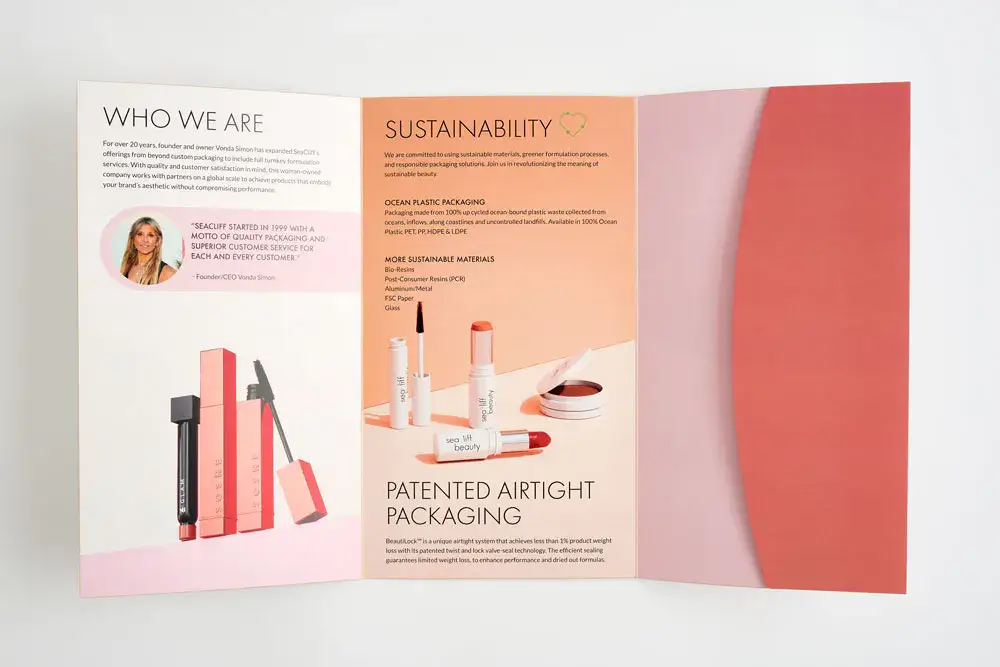
PDF Recommendations
When learning about how to set up your file, one of the best things to do is familiarize yourself with the PDF. A PDF can be set up to give your online printer all the information they need to eliminate problems, avoid delays and print your project exactly as you intend it.
Most applications use the information in your file and information stored on your computer (fonts, images, color settings) to print. However, when you take that file to a print provider, it doesn’t bring all that information on your computer with it.
This is why a PDF solves a lot of potential problems. When you save a PDF on your computer, you are creating a complete package with all the components your file needs. All the fonts, images and other settings are stored in the file itself. So when you hand it off to your printer, they have all the information to ensure what they see on their screen matches what you see on yours. This explains the PDF acronym – Portable Document Format. The PDF is packed and ready to go.
Another advantage of the PDF is that when your design is stored, it can’t be changed, which can prevent someone or a different computer mistakenly changing something in the file.
This of course, does not apply for an online printing services perspective. We can modify many elements within a PDF. Making adjustments to match our equipment settings allows us to prepare a file for print in cost-effective ways.
If you have questions about how to set up your file or any other print services, please contact customer service.
