Vector Graphics vs. Raster Images
4 MIN READ | LEVEL: ADVANCED
Popular Search Terms:
Support › Printing Basics › Vector Graphics vs. Raster Images
When setting up your print-ready files, you may wonder what type of images or graphics you should include for your artwork. Do you go with vector graphics or include raster images? From door hangers for marketing or custom brochures for upcoming trade shows, the right artwork files can make or break your design.
Take a look at the pros and cons of vector and raster graphics before placing an order for your online printing projects.

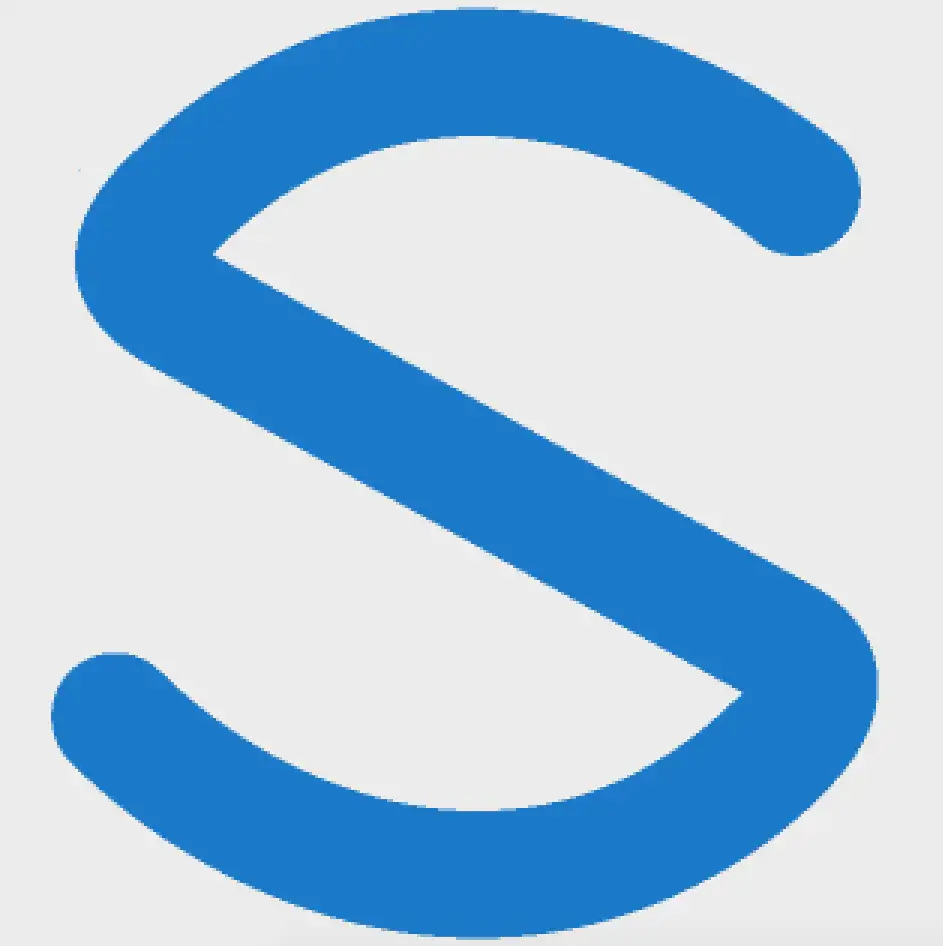
Vector Graphics
Vector images are graphic elements made up of points and lines that remain smooth no matter how large or small the image is scaled. Vectors are primarily used for illustrative elements, iconography and logo design.
- Vector images are highly scalable since their size is not dependent upon resolution and inherently tends to be smaller. Vector images are incredibly easy to edit.
- Although vector images are incredibly scalable, it’s best to be very aware of any nuances and mistakes in the design.
- What may have been missed at a smaller scale will be very apparent when blown up to a larger scale.
Specifications for Vector Graphics
Follow these best practices when creating and working with your vector images.
- Vector graphics are best created in Adobe Illustrator.
- To retain the ability to edit within your vector file, be sure to save it as an AI or EPS file when working in Illustrator.
- Since vector images are highly scalable, there are no real limitations when it comes to size.
- A vector logo can be small enough to fit on a button or scaled to fit a billboard without losing any quality.
Convert .JPG images to vectors:
- Open your .JPG in Illustrator (you’ll notice your upper toolbar change).
- Select Image trace > Expand to create a vectorized version of the file you currently have.
- Ungroup the selected artwork to remove the background from your graphic.
- Hint: The simpler the object being traced, the better the result. However, starting from scratch will always produce the best results.
- onestopdp does not require vector images in your print-ready file, but the scalability of vectors makes them ideal for multi-sized items and can be repurposed for both small and large format printing.
- Small format jobs include business cards, custom booklets, personalized postcards, etc.
- Large format jobs include indoor and outdoor signage, large posters, SEG wall graphics, etc.
- When creating a new vector graphic, make sure you utilize your layers!
- It’s very easy to create a vector graphic without layers in Illustrator, but the tidier your workspace is, the easier it is to edit later.
- Check your work prior to printing or sending to an online printer – a small miss will be very noticeable if represented at a larger scale.
Raster Images
Raster images are a series of pixels (PPI) or dots (DPI) that form an image when compiled. Raster images are used for non-line work art, primarily photographs.
- Since a raster image is comprised of pixels, every pixel can be a different color, making it great for creating complex images.
- Since there is a finite number of pixels in a raster image, the scaling of the image can result in loss of quality.
- High-quality raster images are also larger in file size. The more pixels or dots in one raster image, the higher the quality but the larger the file size.
Specifications for Raster Images
Follow these best practices when creating and working with your raster images.
- Raster images are best created in Photoshop (especially if rasterize files are photographs).
- Raster images are non-scalable, so if you need to resize your image larger than the original, the result will be a low-quality image with fuzzy, low resolution.
- When setting up images for print, make sure you’re working at 300 DPI.
Convert .JPG images to rasters:
.JPG files are already raster files but can be optimized when saved out of Photoshop for smaller file sizes and higher quality images.
- Onestopdp does not require raster images in your print-ready file, but since rasters are technically non-scalable, repurposing a smaller raster image for a larger-scale print product would result in a low-quality printed image.
- Be aware of the end product when choosing the right raster image.
- Resizing a raster image to a larger size will result in a low-quality image with low resolution.
- When resizing images in Photoshop, it’s best to convert your photo layer into a smart object to retain the pixel quality of the image.
- By doing this, Photoshop remembers and retains the original size and pixel quality of the image without any data loss.
If you have questions about setting up your file, you can learn more in our File Preparation section. You can also contact customer service and chat with one of our print experts about your project or any of our online printing services.
